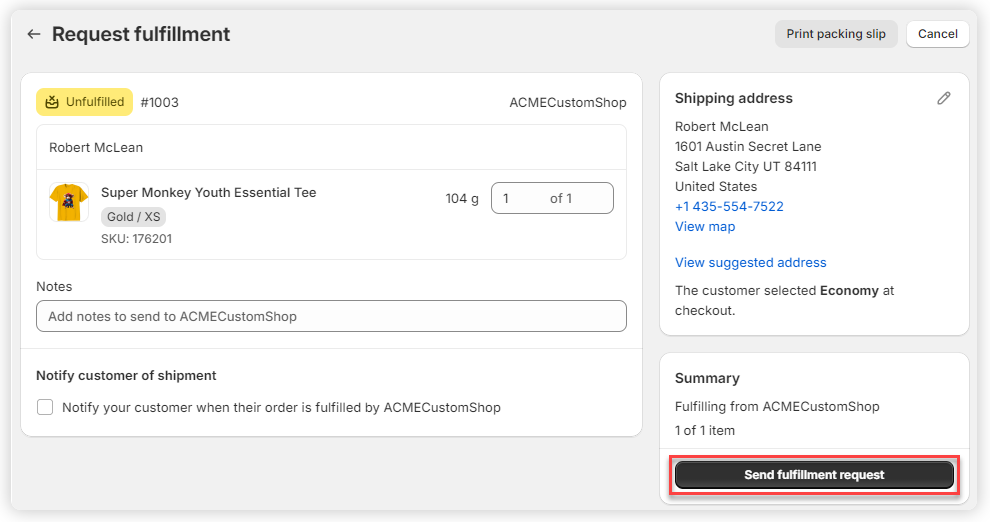When your Shopify store is integrated with Visual Ink and set to use manual fulfillment, the orders are not automatically sent to Visual Ink for processing after a customer completes a purchase. Instead, each order must be manually reviewed and submitted by the store operator to the connected Visual Ink Fulfillment Center (FC). This article provides a step-by-step guide on how to manually submit fulfillment requests to Visual Ink from Shopify, ensuring your orders are processed smoothly and without delays.
Before you begin, ensure that:
For installation and setup instructions, please refer to the respective guides.
1. Access the Shopify Admin and log in with your credentials.
2. From Shopify Admin dashboard, select Orders from the left-hand menu.
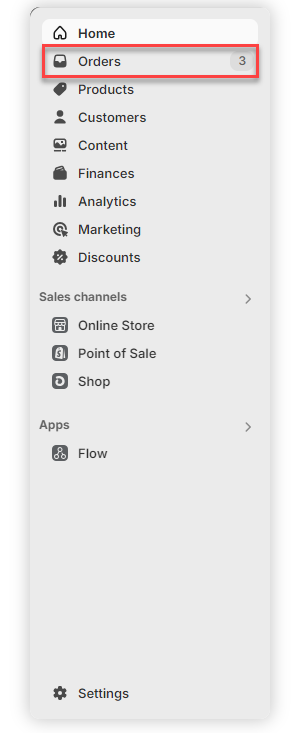
3. Click on the order number of an unfulfilled order.
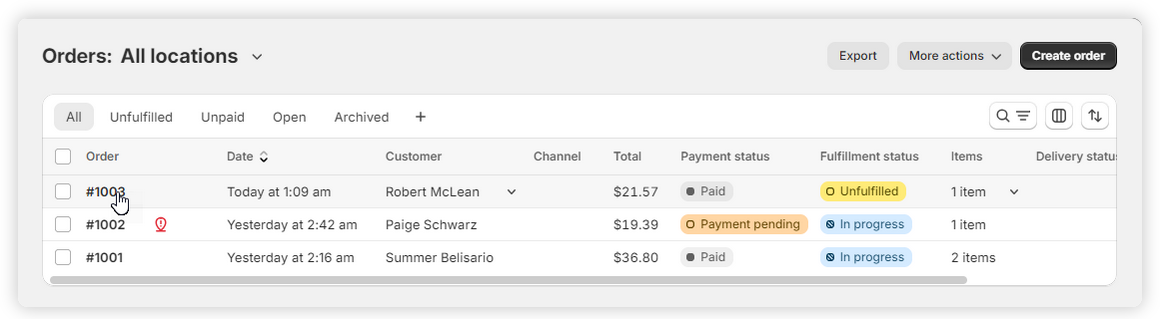
The order page will be loaded.
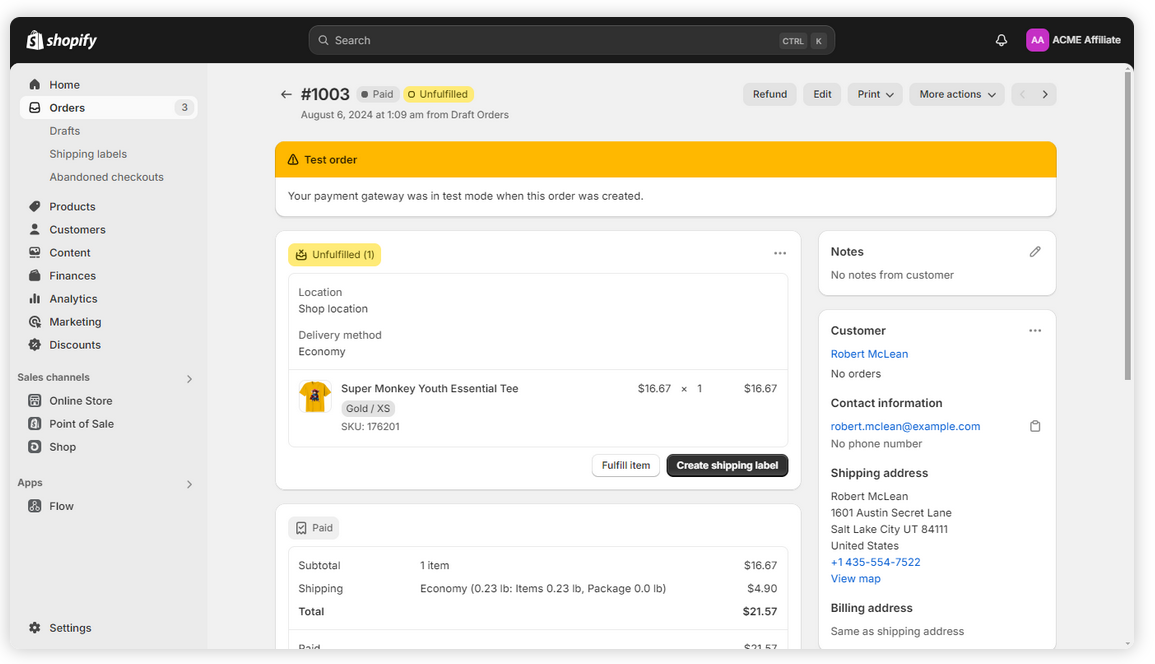
4. Update the Location:
Click "..." at the top right of the fulfillment panel.
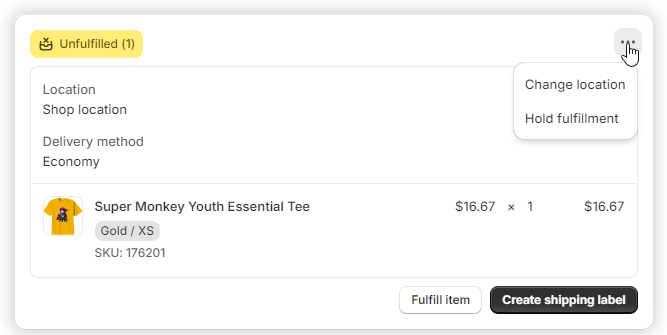
Select Change location from the dropdown list.
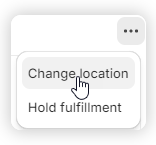
The Change location setting will appear in the fulfillment panel.
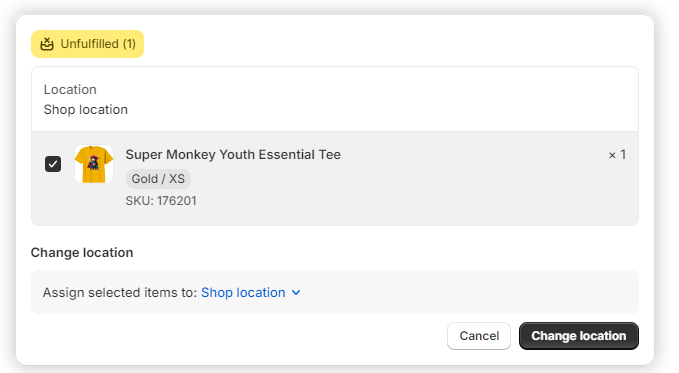
5. Click on the current location after "Assign selected items to:" and Select the Fulfillment Center ie., Visual Ink.
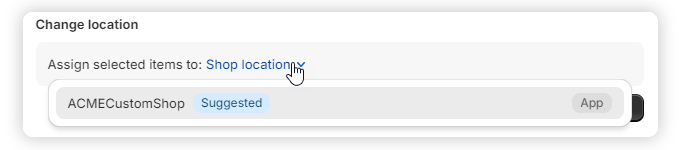
6. Click on the Change Location button.
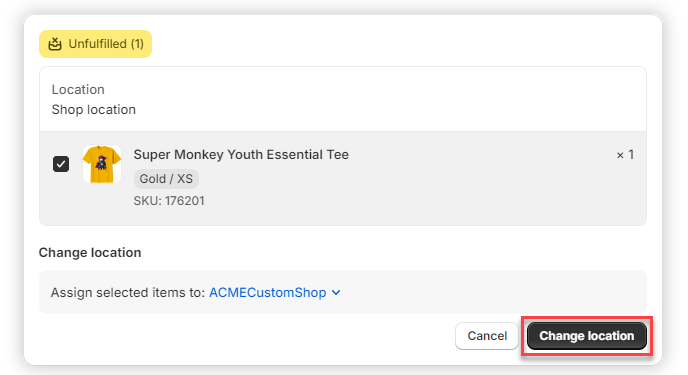
7. Click on the Request fulfillment button.
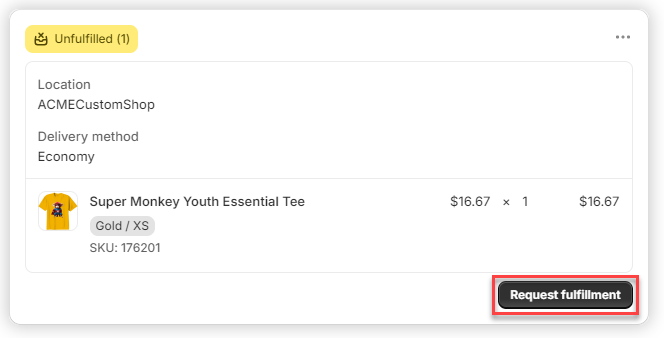
8. Click on the Send fulfillment request button.