As a Shopify store operator integrated with Visual Ink, understanding the daily workflow is essential to maintain smooth operations. This help article outlines the key aspects of managing your Visual Ink order workflow in your Shopify store on a day-to-day basis, including submitting orders for fulfillment, handling order statuses, and processing rejections.
1. Order Management Workflow
Once your Shopify store is integrated with Visual Ink, the order fulfillment process will follow a well-defined workflow to ensure that each order is processed, fulfilled, and delivered accurately and efficiently. Shopify offers flexibility in managing how orders are fulfilled, allowing you to choose between automatic and manual submission methods. By default, Shopify is set up to handle order fulfillment automatically.
a. Order Fulfillment Request by Shopify
Order Submission: When a customer completes a purchase on your Shopify store and the products are set to be fulfilled by Visual Ink, the order will be submitted for fulfillment based on your chosen configuration:
b. Order Processing in Visual Ink
2. Order Status Changes
a. Order Processing
To review the specific reason and any additional details about the cancellation, navigate to the Order Details page in Shopify. Scroll down to the Order Timeline section, where you'll find a chronological log of all the actions and updates related to the order, including the cancellation. The entry will include a brief explanation for the decline, which helps in understanding the context of the cancellation.
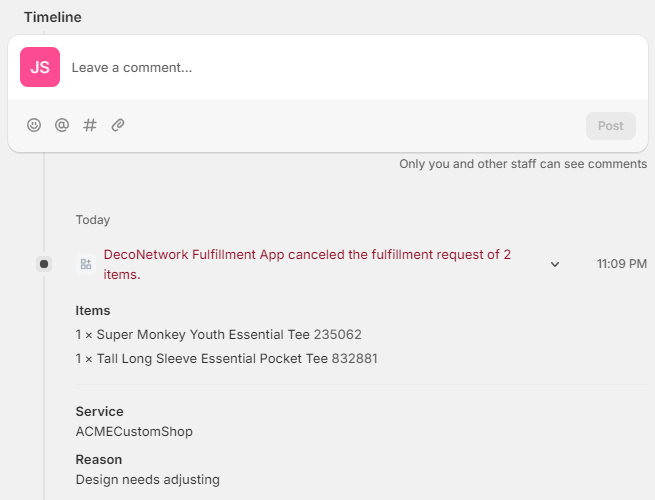
Occasionally, an order may be rejected during the fulfillment process. This could happen due to various reasons, such as design file errors, product availability issues, or customer cancellation requests.


