Please note that canceling the order in Shopify does not automatically cancel a fulfillment that is already in progress at Visual Ink. You MUST also cancel the order with Visual Ink. Please contact a team member to make sure your request has been accepted.
Sometimes a Shopify order submitted to Visual Ink for fulfillment may need to be canceled due to errors in the order details, such as incorrect items or customer information, or if there are payment issues. Additionally, you might need to cancel an order if the customer requests a change or refund before it is shipped. If you have an order in Shopify that has already been sent to Visual Ink for fulfillment and needs to be canceled, you'll need to submit a cancelation request before you can cancel the order. Follow these steps to ensure a smooth process when canceling Shopify orders that are in progress with Visual Ink.
To Cancel the Fulfillment Request:
1. Log in to your Shopify Admin
2. In the Shopify Admin panel, go to the left sidebar and click on "Orders".
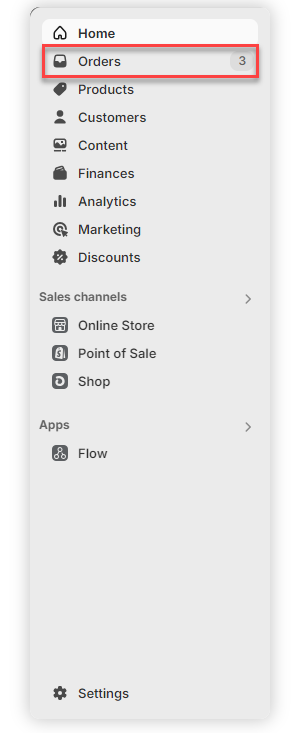
3. Use the search bar or filters to find the specific order you want to cancel. You can search by order number, customer name, or date.
4. Click on the order number to open the order details page.
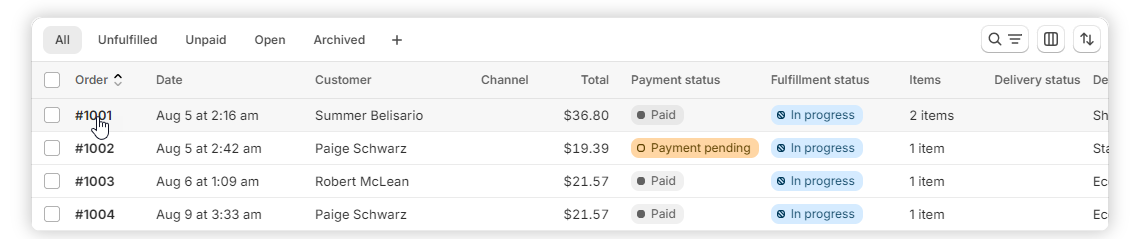
5. Click on the "More actions" dropdown menu, located in the top-right corner of the order details page.
6. Select "Request Cancellation" from the dropdown menu.

Shopify will prompt you to confirm the cancellation request. You may need to enter a reason for the cancellation
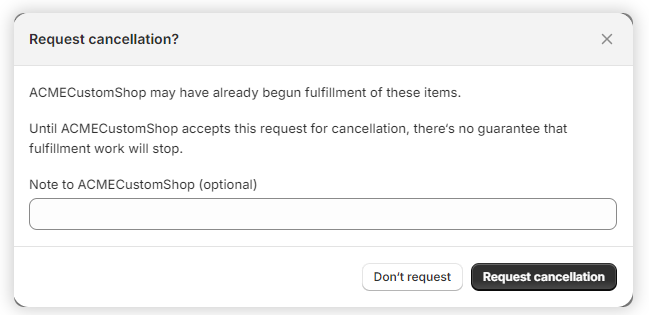
7. Optionally, enter a cancellation reason.
8. Click "Request Cancellation" to confirm.
The order status will change to "Cancellation Requested" and the cancelation request will be forwarded to Visual Ink. There may be a short delay so please contact us for time sensitive orders.
After sending the cancellation request, you can either immediately revert the fulfillment status to "Unfulfilled" and cancel the order, or wait for the cancellation request to be accepted by Visual Ink before canceling the order.
9. To revert the order to "Unfulfilled", click on the "More Actions" dropdown menu, located in the top-right corner of the order details page.
10. Select "Revert to unfulfilled" from the dropdown.
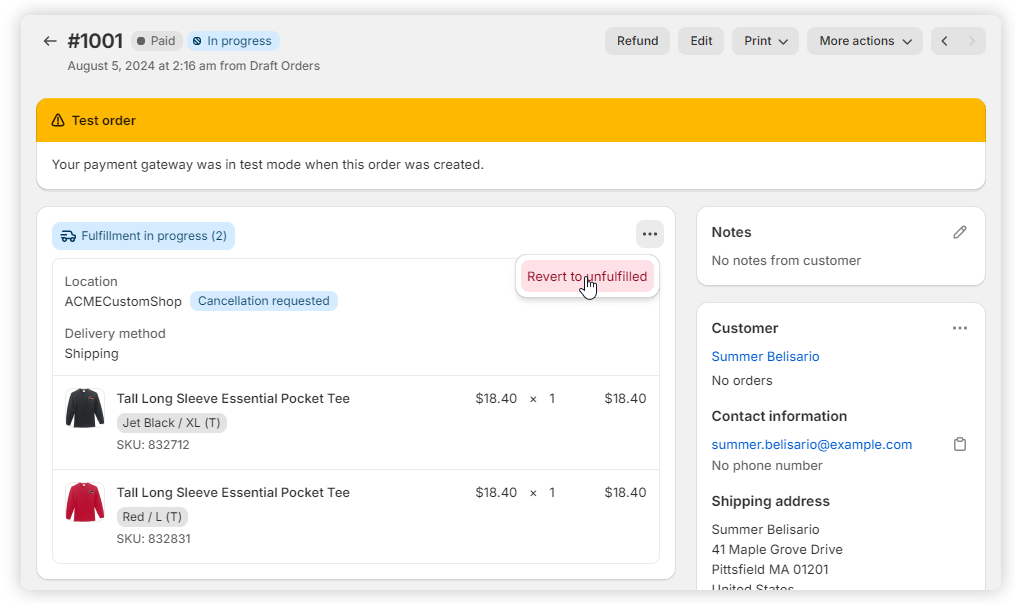
Shopify will prompt you to confirm the revert.
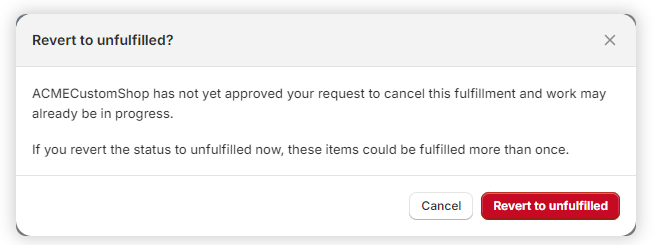
Click "Revert to unfulfilled" to confirm.
The order status will change from "Cancelation requested" and the cancelation request will be forwarded to Visual Ink.
To Cancel the Order:
Once the fulfillment has either been canceled in Visual Ink or reverted to "Unfulfilled", you can cancel the Shopify order.
1. To cancel the order, click on the "More actions" button. You should now see the "Cancel order" option.
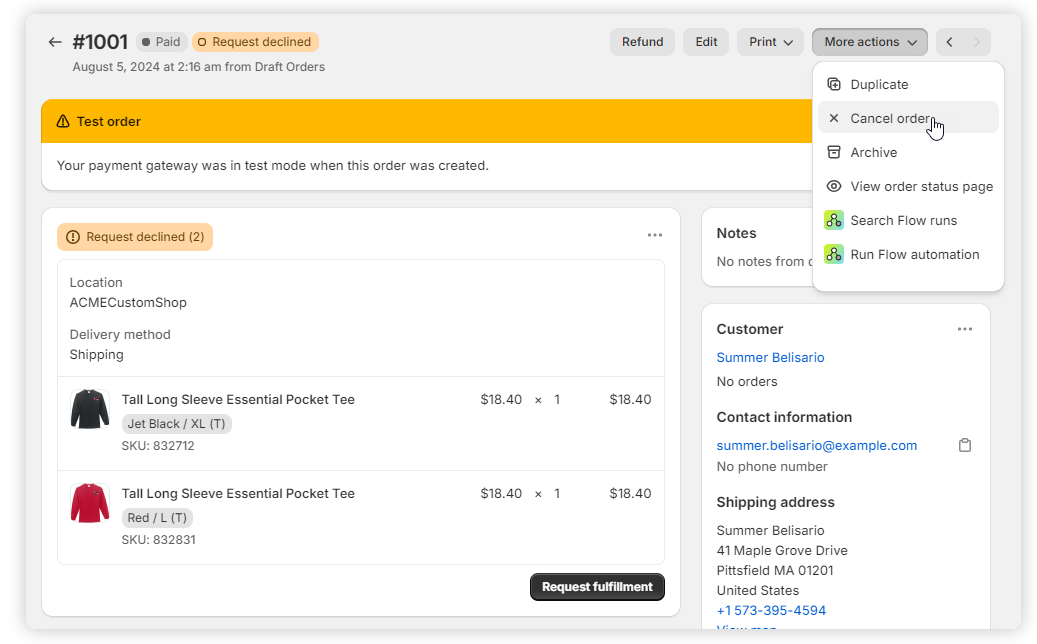
You will be prompted to confirm the cancellation. At this stage, you can issue a refund if the order was paid, adjust the inventory settings, provide a reason for the cancellation, and choose whether to notify the customer.
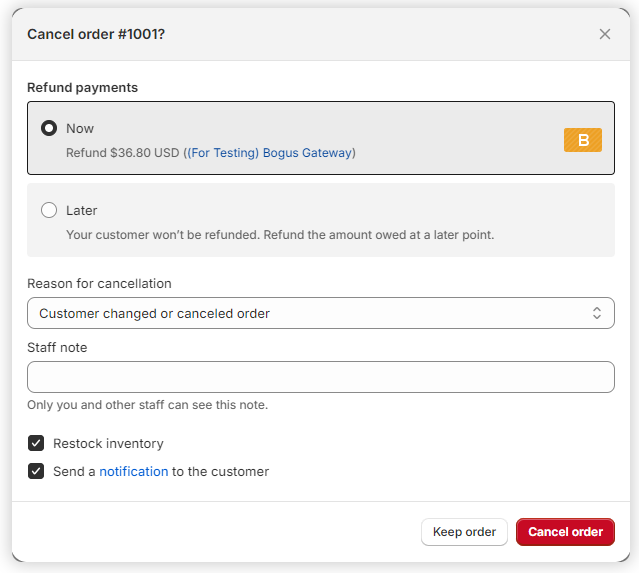
2. After selecting your preferred options, click "Cancel order" to complete the process.
Once you confirm the cancellation, the order status will be updated. The tags "Canceled", "Refunded", "Unfulfilled", and "Archived" will be applied to the order.
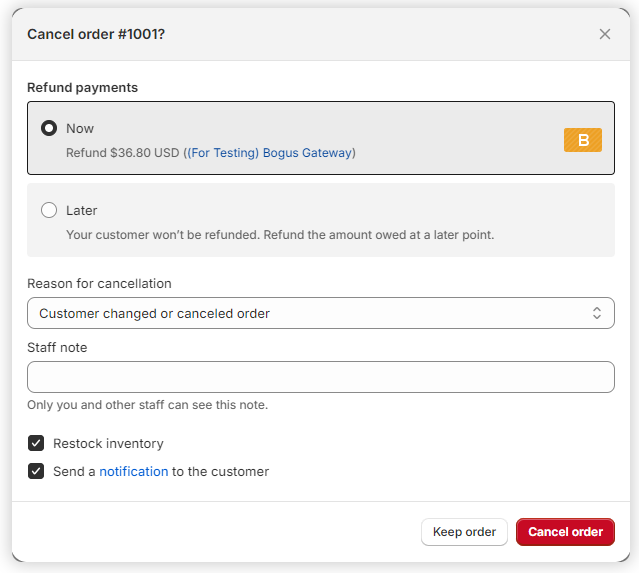
Please note that canceling the order in Shopify does not automatically cancel a fulfillment that is already in progress at Visual Ink. You MUST also cancel the order with Visual Ink. Please contact a team member to make sure your request has been accepted.


